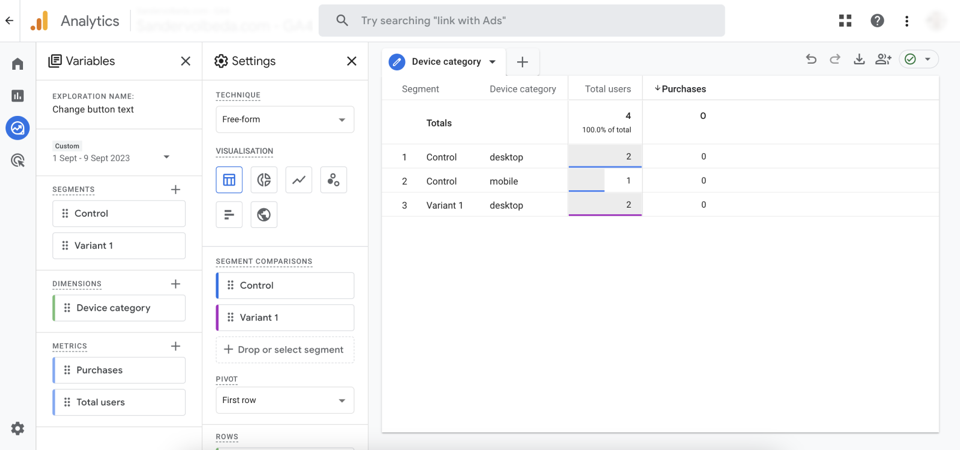Google Analytics 4 Data
Extensive research can be done with Google Analytics 4 (GA4).
In this guide will be explained how to access the different events of ABlyft using the free-form reports.
Please note This action is only achievable after establishing a connection between ABlyft and GA4 through Google Tag Manager.
On this page
Custom definitions (custom dimensions)
In order to be able to filters based on the ABlyft events custom dimensions must be created.
- Launch GA4.
- Access the appropriate property.
- Access the Admin section by selecting the gear icon located in the lower left corner of the screen.
-
Open Custom definitions in the second column.
There are two different scopes, Event and User. In this guide Event is used. However it can be recommended to do both. Setting up both will give a total of 12 custom dimensions.
Please mind to use the scope you set before in the GTM setup.
Event-Scope tracks specific user interactions on your website, such as button clicks or video views, providing detailed data on these actions User Scope looks at the overall behavior of individual users on your website, including their demographics and browsing patterns, offering a broader view of user engagement over time -
Create custom dimension (1).
Dimension name ABlyft project IDScope Event Description Used to analyse ABlyft experiments.Event parameter project_id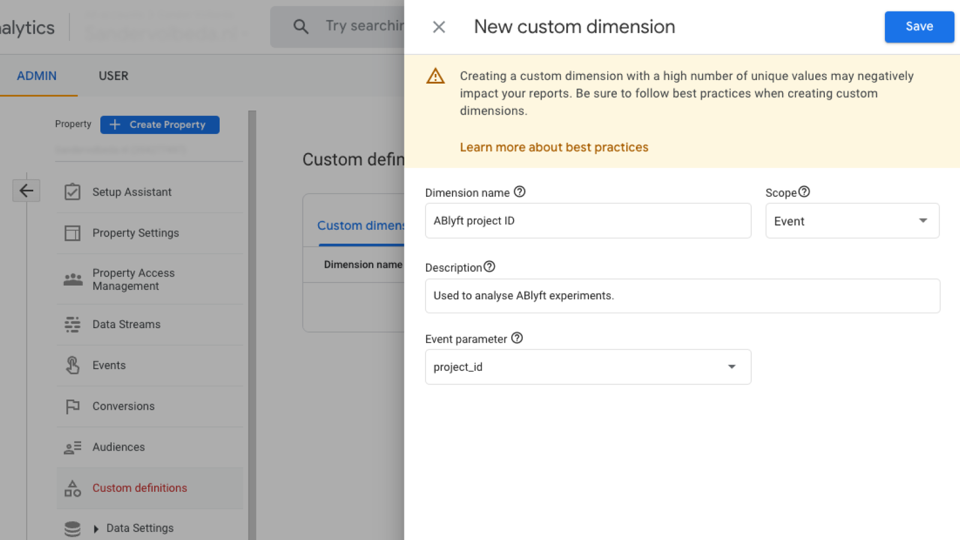
-
Create custom dimension (2).
Dimension name ABlyft project nameScope Event Description Used to analyse ABlyft experiments.Event parameter project_name -
Create custom dimension (3).
Dimension name ABlyft experiment IDScope Event Description Used to analyse ABlyft experiments.Event parameter experiment_id -
Create custom dimension (4).
Dimension name ABlyft experiment nameScope Event Description Used to analyse ABlyft experiments.Event parameter experiment_name -
Create custom dimension (5).
Dimension name ABlyft variation IDScope Event Description Used to analyse ABlyft experiments.Event parameter variation_id -
Create custom dimension (6).
Dimension name ABlyft variation nameScope Event Description Used to analyse ABlyft experiments.Event parameter variation_name - Done. It can take up to 48 hours before data is shown within the dimension in GA4.
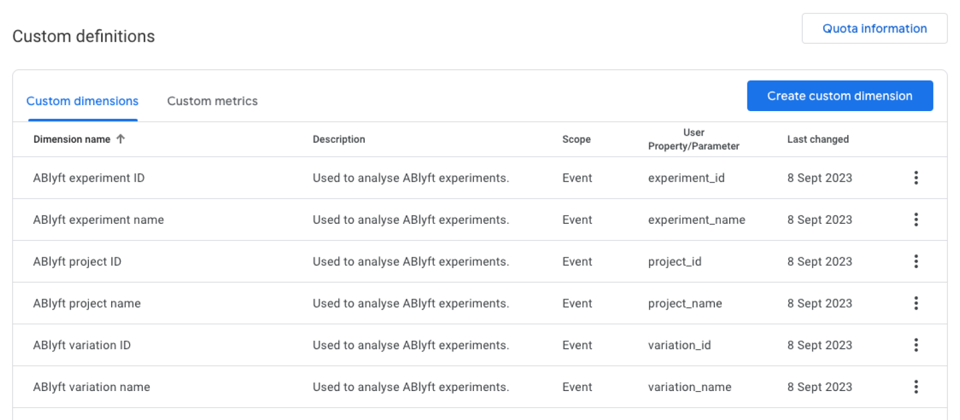
ABlyft experiment details
Prior to delving into GA4, it's essential to know the following information:
- Project ID
- Project name
- Experiment ID
- Experiment name
- Variation ID
- Variation name
The relevant data can be located in ABlyft, specifically within each experiment.
- Login to ABlyft.
- Open Experiments on the left-side menu.
- Select the information icon located alongside the row corresponding to the particular experiment you intend to analyse within GA4. This icon is positioned next to the Results button.
- This is the location where the information needed for the GA4 analysis can be located.
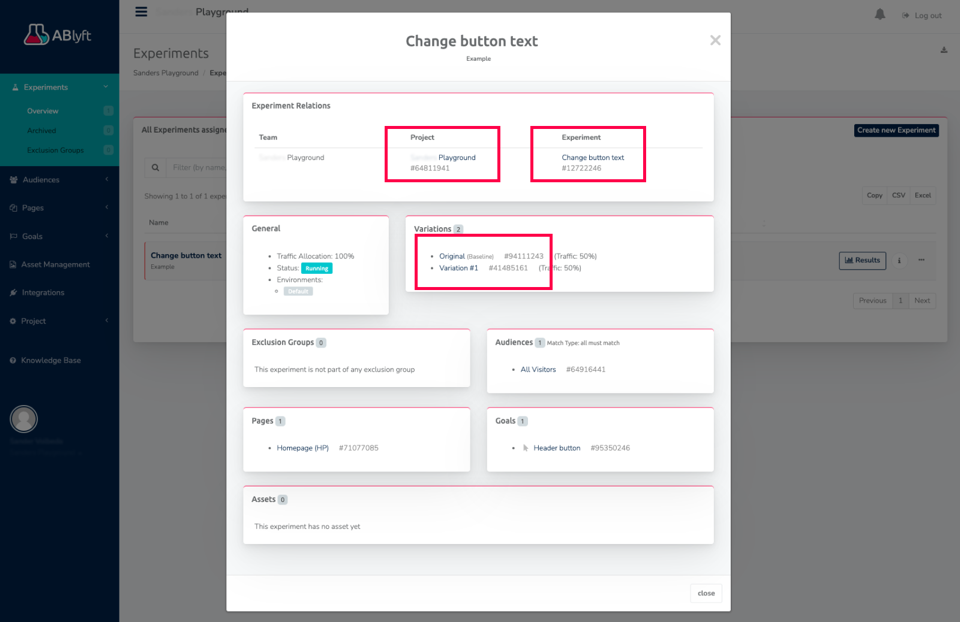
Free-form
Exploration
- Select Explore from the menu on the left.
- Star a new exploration: Blank.
- Name the report the same as the experiment.
Segments
- Create a new control segment.
-
Choose User segment.
Name ControlAdd new condition ABlyft variation ID Add filter - Condition Exactly matches (=) Add filter - Empty field Variation ID from ABlyft - Original 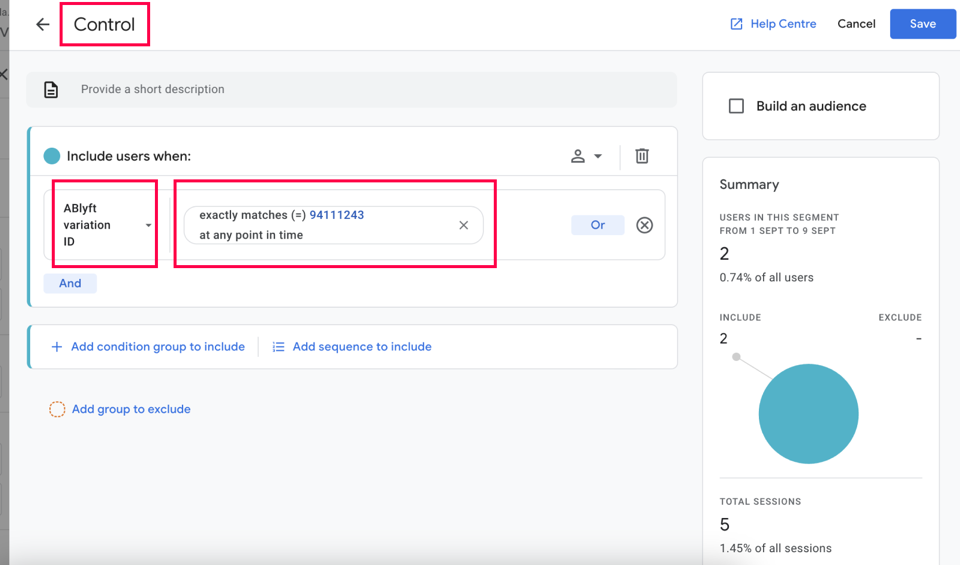
- Save
- Create a new variant segment.
-
Choose User segment.
Name Variant 1Add new condition ABlyft variation ID Add filter - Condition Exactly matches (=) Add filter - Empty field Variation ID from ABlyft - Variant - Save
- Apply segments to the exploration report.
Dimensions and metrics
- Add a new dimension.
- Select Device category.
- Add new metric(s).
- Choose Total users and Purchases (or any applicable conversion metric).
- Add the dimensions and metrics to the exploration report by double-clicking them.
Please note Select the appropriate time frame during which the experiment was active.